
If you are a gaming enthusiast, you might want to bring your PS5 with you on your trip. But this leads to the fundamental question: Can you access online gaming while away from home? The good news is that you can connect your PS5 to the Wi-Fi provided by your hotel.
However, you might face some issues when connecting your PS5 to the hotel’s Wi-Fi like having to enter a username and password, dealing with slow internet speed, or experiencing a weak signal. Rest assured, we’re here to assist you as we dive into the complete process of connecting your PS5 to the hotel’s Wi-Fi with some valuable tips.
Also Read: How to Post your Travel Update on Facebook?
How to Connect PS5 to Hotel Wi-Fi?
You have two options for connecting your PS5 to your hotel’s Wi-Fi:
- Use the built-in Wi-Fi authentication on your PS5
- Use your smartphone to establish a connection between your PS5 and the hotel’s Wi-Fi network.

Each PS5 game console can connect to Wi-Fi, whether you’re at a hotel or your own home. PS5s have built-in advanced Wi-Fi 6 technology, which supports fast wireless data transfers and Bluetooth connections.
Editor’s Pick: The Ultimate Guide to Measuring Luggage: Find the Right Way
Connecting Your PS5 to Hotel Wi-Fi Using the Built-in Authenticator
This approach involves utilizing the web browser on your PS5 to verify and establish a connection with your hotel’s Wi-Fi network. The key advantage of this method is that you won’t need any other device during the process. All you’ll require is your PS5 and the login information for the hotel’s Wi-Fi. Following are the steps to link your PS5 to the hotel’s Wi-Fi through the built-in authenticator:
Step 1: To set up your internet connection on PS5, go to Settings, then select Network. Choose Set up Internet Connection. Your PS5 will begin searching for Wi-Fi signals, and it’s important to wait patiently until this process finishes.
Step 2: Enter the login information of the Wi-Fi (available from the hotel reception or your room).. At first, the connection might not work, but this is a normal part of the initial setup. If a message pops up saying Can’t Connect to the Internet, click Okay.
Step 3: Go to Settings, then select User’s Guide, Health and Safety, and Other Information. After this, click on User’s Guide. Now, you might see a message saying The security of the page can’t be confirmed. Press Yes to continue. Your PS5 will open a web browser showing your hotel’s internet access page.
Alternative: If this step doesn’t work, try opening the Game Base app. In there, go to Messages, choose a friend (or send yourself a message), then type google.com and click on the message to open the web link in a browser. The hotel’s web page for internet access should become visible.
Step 4: To move forward, provide your login information on the hotel’s internet access page.
Step 5: Return to Settings, navigate to Network, and select Connection Status. Afterward, choose the Test Internet Connection option. Wait for your PS5 to check your internet connection, which might take a while. Once your console says Connection Test Complete, your PS5 should be successfully connected to your hotel’s Wi-Fi.
Suggested Reading: How to check out of a Hotel? – The Complete Guide
Connecting Your PS5 to Hotel Wi-Fi Using Your Phone
You can use your smartphone to connect your PS5 to the hotel’s Wi-Fi network, a great option if you’re having trouble using the console’s built-in authenticator. To accomplish this, adhere to the steps outlined below:
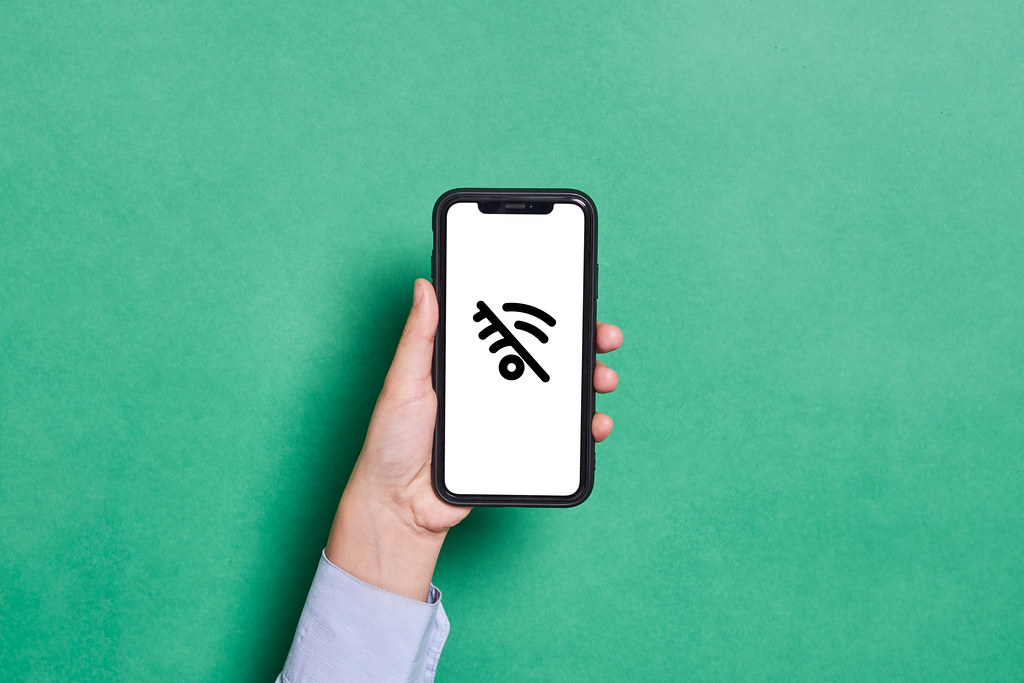
Step 1: To set up your PS5 with the hotel’s Wi-Fi, access the Settings menu on PS5 and proceed to Network. Pick Configure Internet Connection and then choose your network.
After connecting your devices to the hotel’s Wi-Fi, you’ll see a pop-up message stating that your internet connection has not succeeded. No need to worry; this is also a part of the process!
Step 2: Choose the option How to Authenticate
Step 3: Proceed with the instructions displayed on the screen.
- On your smartphone, connect to the network starting with PS5-XXX. The XXX are basically the three unique numbers from your console.
- Enter the eight-digit password displayed on your PS5 screen.
- Tap the notification on your smartphone to go to the hotel’s Wi-Fi login page.
- Input the login details provided by the hotel.
After that, you’ll see PS5-XXX connected to your smartphone, and your PS5 should be connected to the hotel’s Wi-Fi.
Related Read: Comparing 7 BEST eSim Providers for International Travel [Guide]
Dealing with PS5 Hotel Wi-Fi Connection Hurdles
Still facing the issue of your PS5 being unable to connect to the hotel’s Wi-Fi? No need to worry. We’ve compiled the key challenges you might run into, along with steps to guide you in resolving them:
Problems with the Router
Issues with your hotel’s Wi-Fi router can also be a reason why your PS5 isn’t connecting to their network. It might be because your PS5 is too far from the router, causing connection problems. Alternatively, if many people in your hotel are all trying to use the Wi-Fi at the same time, it can slow things down.

Unfortunately, there’s not much you can do to fix a router issue like this. The best approach in this situation is to regularly check your connection and see if your PS5 can connect to the hotel’s Wi-Fi.
DNS Router
You might face problems connecting your PS5 to the hotel’s Wi-Fi because of a DNS error. This error arises when a device struggles to link up with an IP address using a domain name. To resolve this problem, you’ll have to modify your console’s DNS configurations by adhering to these procedures:
- Open the Settings menu, then go to Network and select Set up Internet connection.
- Choose your current network from the list.
- Using your PS5 controller, press the Options button.
- Pick for Advanced Settings.
- Scroll down until you see DNS Settings and switch it to Manual.
- Input the primary and secondary DNS server details, then click Ok.
- Allow your PS5 to conduct a connection test.
Wrong Password
Connecting your PS5 to the hotel’s Wi-Fi is a bit more complicated than connecting to other public Wi-Fi networks. This is because the hotel’s network may require you to enter both a username and a password for authentication. If you mistakenly input the wrong password, your PS5 won’t be able to establish a connection with the hotel’s Wi-Fi.
To ensure a successful connection, double-check that you’ve entered the correct Wi-Fi password. If you’re absolutely sure that you’ve done so but still face this problem, try restarting your PS5. You can do this by holding down the Power button until you hear a beep, and then pressing the Power button again.
Suggested Reading: Traveling With Kids: How to Make it Stress-free?
Conclusion
Connecting your PS5 to hotel Wi-Fi can be a mildly challenging experience for travelers. Whether you choose the console’s built-in authenticator or enlist the help of your smartphone, the steps we mentioned in our guide provide a lifeline to your gaming adventures while on the road.
However, like any quest, you may encounter hurdles such as router issues, DNS errors, or the dreaded wrong password. But fear not, for with a little perseverance and troubleshooting, victory in the form of a successful connection awaits. So, keep your controllers charged and your spirits high, and may your hotel stays always be filled with uninterrupted gaming joy—no “check-out” required!
How to Connect PS5 to Hotel Wi-Fi? - FAQs
There could be several reasons for connection issues, such as a weak hotel Wi-Fi signal, incorrect login credentials, or network congestion. Double-check your login information, ensure your PS5 is within range of the Wi-Fi signal, and try during less busy times if possible. If problems persist, seek assistance from the hotel’s staff.
Many hotels primarily offer Wi-Fi as the default internet connection. However, some upscale hotels may provide wired Ethernet connections in rooms. You can use this option if available, typically by connecting an Ethernet cable from your PS5 to the provided port on the router.
Most hotels offer Wi-Fi as part of their services, and there should be no additional charges for connecting your PS5. However, it’s wise to double-check the hotel’s policy upon check-in to avoid any surprises.
You can try positioning your PS5 closer to the hotel’s Wi-Fi access point to improve signal strength. Additionally, closing background apps on your PS5 that may be using bandwidth can help.
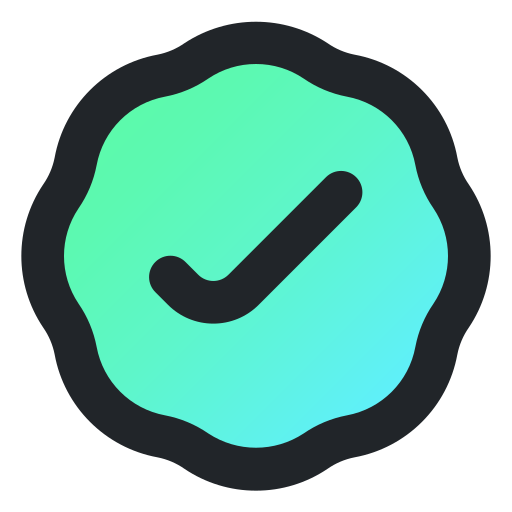 Reviewed by
Reviewed by ![What To Wear To a Drag Show? [HOTTEST Outfit Ideas]](https://hopdes.com/wp-content/uploads/2024/01/What-to-wear-to-a-Drag-Show-390x220.jpg)



![What to Wear to an Outdoor Concert? [Cute Outfit Ideas]](https://hopdes.com/wp-content/uploads/2023/11/What-to-Wear-to-an-Outdoor-Concert-Cute-Outfit-Ideas-390x220.jpg)

